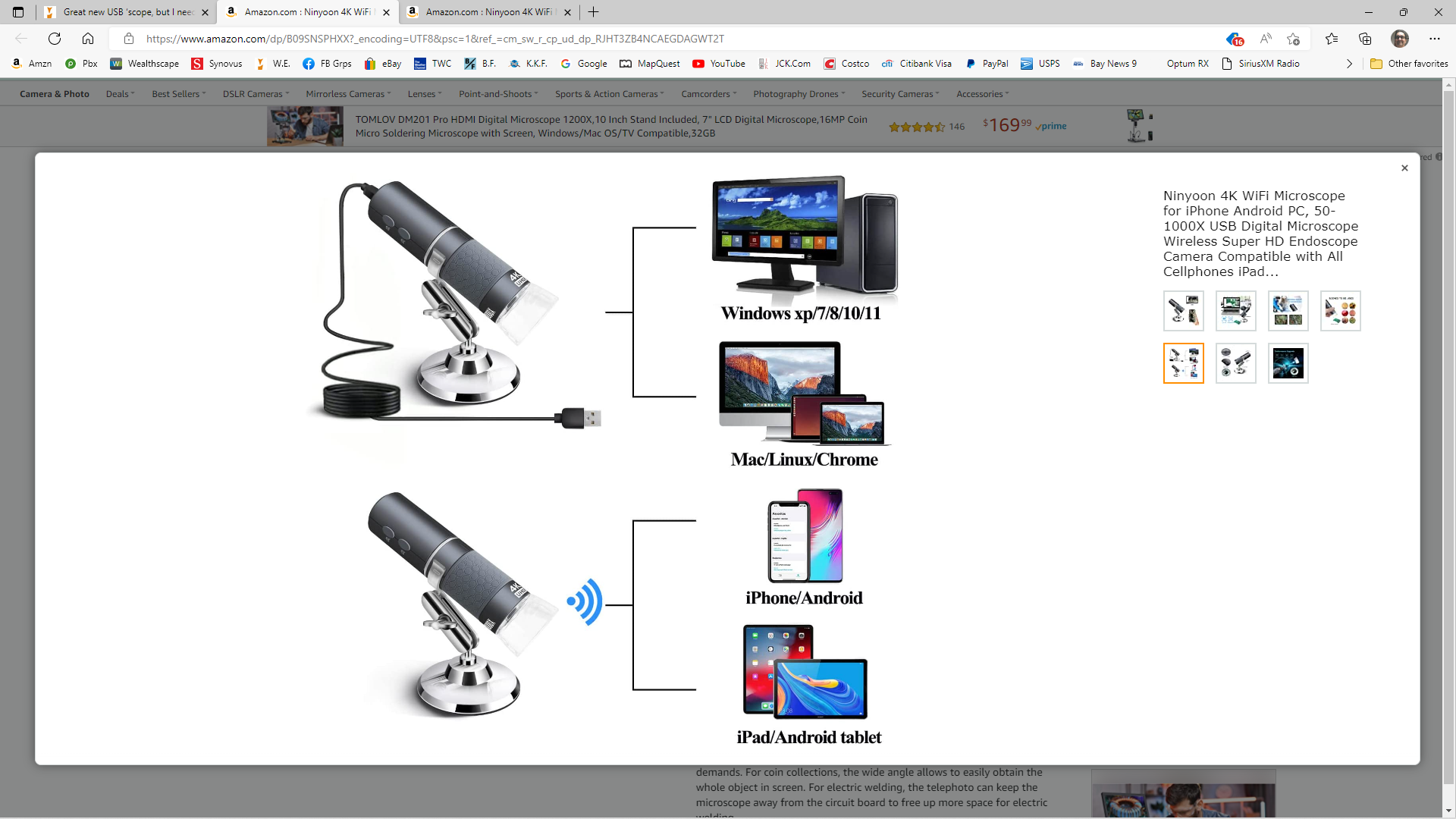Great new USB ‘scope, but I need some WiFi help
Recent › Forums › Main Forum › Off Topic › Great new USB ‘scope, but I need some WiFi help
- This topic has 12 replies, 6 voices, and was last updated 01/13/2023 at 7:58 pm by
 000Robert.
000Robert.
-
AuthorPosts
-
09/27/2022 at 3:17 am #58199
I was watching some TV show with my wife which was about helping people with hair problems and saw them using a WiFi handheld ‘scope to examine some hair. I snapped to attention when I realized how quickly and how easily the hair shafts came into focus – not easy to do with a few free-standing hairs which aren’t in a fixed plane of reference. At least with my ‘scopes. Thinking it was probably one of the high-end versions, I still decided to cruise around Amazon to look for the ‘scope they were using. WiFi had always been quite a bit more expensive, so I was surprised to find what looked to be the same ‘scope for only $40. For that, I figured it was worth a try, even if the WiFi didn’t work.
In fact, this is by far the best USB ‘scope I’ve ever used. The depth of field seems to be deeper and the focus wheel seems to stay pretty much where it’s set, even though it’s right where I like to grasp the darn thing. It comes with a handy dust cover, but I don’t think that’ll work out once I’ve shredded the shroud edge on a few toothy knife edges.
The one drawback I’ve found is that it uses a stock webcam app, with no enhanced features such as measuring and the software I’m using won’t switch to full-screen mode. This limits its magnification to about 48X on my 21″ monitor
I said “even if the WiFi didn’t work” and that’s pretty much what happened. I’m really happy with the ‘scope’s performance on USB, but I haven’t been able to get it to show up in my WiFi network so I can’t even try to get it to work with my sharpening station’s PC, which runs on Windows 8. There’s got to be lots of you who are smarter than this semi-luddite. Think you can help? It’d be greatly appreciated.
1 user thanked author for this post.
09/27/2022 at 10:02 am #58200Thanks for the great find TC. What makes you think that the network isn’t recognizing it? Can you manage your router or does your ISP have control of it? If you do, I can walk you through getting it on your network. In the meantime, find your new device’s MAC address. It’s a hexadecimal set of numbers and looks something like this: 00:00:5e:00:53:af. Every device that’s capable of connecting to a network has one so dig around and find it, we’ll need it if your router’s not picking it up and placing it in its DHCP table.
09/27/2022 at 11:04 am #58201Based on the scope’s product descriptions and my experience with this type of scope it connects via wifi direct to tablets or smart phones. Not through a home network/router. Only wired via USB to computers.
Marc
(MarcH's Rack-Its)09/27/2022 at 11:07 am #58202Thanks for the quick reply, Richard. I’ve got about ten other WiFi or LAN devices which are showing up on the device and network lists, but not the camera. I recently switched over to a new hughesnet modem/router and it’s not letting me get direct access to the WiFi data at the modem. I’ll call Hughesnet this afternoon to see if I can get a password from them.
09/27/2022 at 11:32 am #58203Well that explains it!
Hmm… I can mirror my smart phone to my smart TVs, so I wonder if… No, probably not, but maybe I can find a cheap smart TV about 31″ to replace the monitor…
Thanks, guys!
09/27/2022 at 11:33 am #58204But in the specification, I also see
WiFi Implementation Standard 2.4 Ghz (EEE 802.11 b/g/n)
which makes me think it contains the components necessary to connect to a network, otherwise, it wouldn’t be mentioned. I ordered one so I’ll be able to confirm in a couple of days.
09/27/2022 at 2:22 pm #58205Yup, that’s why I assumed it would work with my PC. Even in the instructions (which are printed so small I needed the microscope to read it) it implies that it should work with Windows XP, 7, 8, 10 and 11, which to me means PC compatible. Maybe the caveat is that it’s WiFi with smart phone and USB with PCs. I don’t think it says specifically that WiFi won’t work with PCs. Or I’m too old/dumb to figure it out.
09/27/2022 at 2:32 pm #5820809/27/2022 at 2:44 pm #5821110/02/2022 at 1:29 pm #58213Ok, got mine yesterday and it makes sense now. So it works the same way as others where the USB cable connects to the desktop or laptop computer and then you use a viewer like Plugable Digital Viewer (www.plugable.com) to display the images.
Now on your phone, the instructions have a QR code for the website where you can find the ‘WiFi Check’ app or you can go to http://www.ninyoon.com/art/4k to download it. Install it on your phone and disconnect the USB cable. Open up your ‘Settings’ folder (I have an iPhone) and take note of what’s in your ‘My Networks’ sub-folder. Turn on your microscope and it will generate a WiFi signal and appear in your ‘My Networks’, mine is named ‘HD-Microscope-b7a8’. Tap that network and after a second or two, you’ll see your home network swap roles with the microscope and become your connected network located in your ‘Wi-Fi’ subfolder. Open up the ‘WiFi Check’ app on your phone, answer any questions if it asks (mine didn’t) and view the images.
Now this procedure does disable any connection your phone has had with devices on your LAN and the Internet but it does alleviate the need to yank your MacBook out of your wive’s lap and hide away with it for a couple of hours like I do on a regular basis. Good luck!
11/12/2022 at 6:20 am #58248Tom,
Nice find, really nice scope for that price. when i got mine they replied if i would write a review they would send their “Professional Aluminum Alloy Scope Base”
Works really well with the scope
-
This reply was modified 1 year, 4 months ago by
 Pinkfloyd.
Pinkfloyd.
01/13/2023 at 1:36 pm #58360I read somewhere that you don’t feel the burr (beyond the first grit), but use a scope. I have a problem feeling a burr and probably remove too much metal just trying to get one. I’m older than you and apparently lack the finger sensitivity that others seem to have. I’m ready to try using this scope you recommended. How does the burr look through a scope – have you got pictures or a source for reference? Do you have any other advice for getting a true apex?
01/13/2023 at 7:58 pm #58361Hello John, You can see a slight burr on the edge of the blade in the photo. For feeling for a burr – I use a small piece of paper towel folded in half. Then feel for a burr with the folded end. It works pretty good for me and it’s faster than using the microscope all the time.
Attachments:
You must be logged in to access attached files.
-
This reply was modified 1 year, 4 months ago by
-
AuthorPosts
- You must be logged in to reply to this topic.